System Users
This article will demonstrate how to create new users within the Data Governance Tool and how to edit existing users.
- Enter the URL for the Meru Data Governance Tool in the address bar. You will be directed to the Meru Data Governance Tool login page.
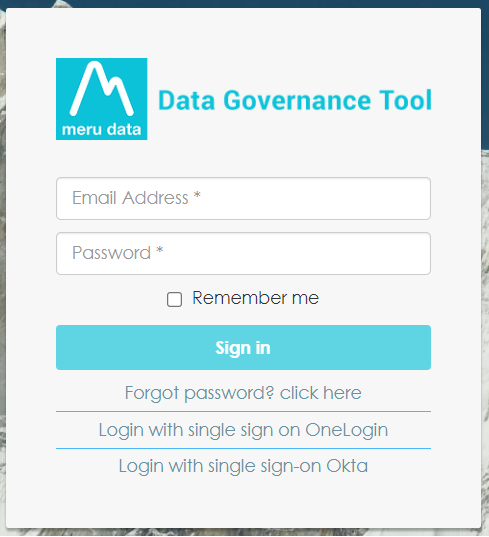
Enter the login credentials: email ID and password
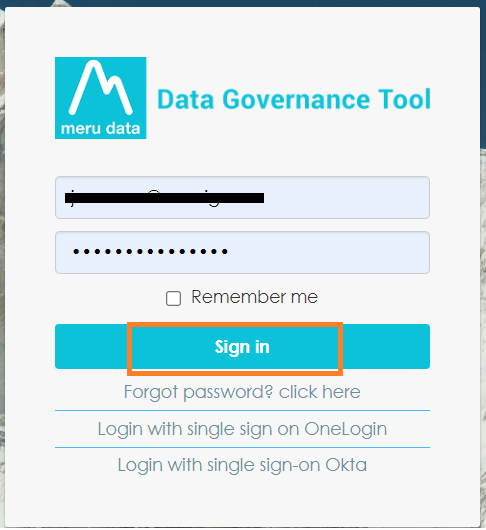
After successfully logging in, you will be directed to the home page of the Data Governance Tool
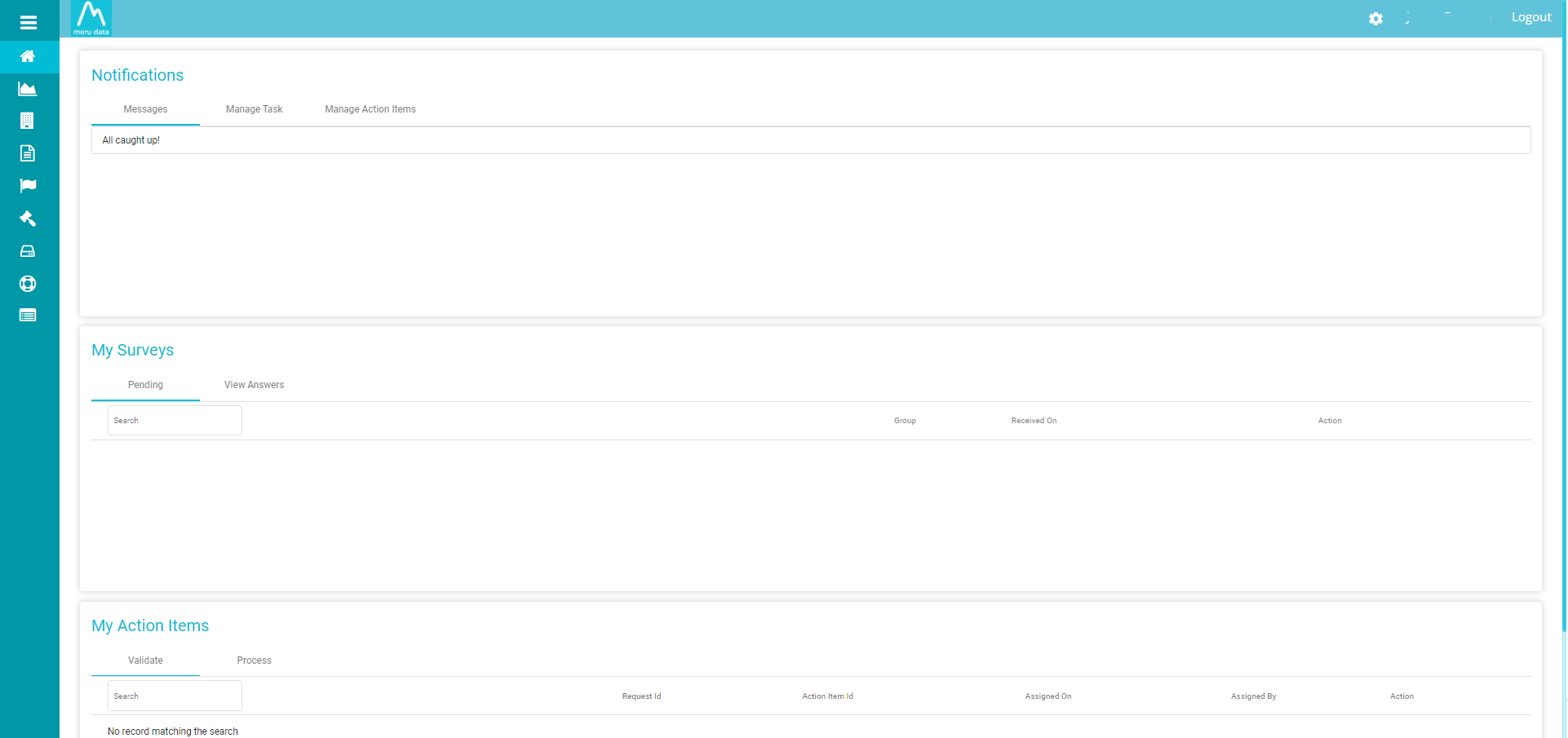
Click the Settings icon on the top right corner of the page

Select System Users from the drop-down menu
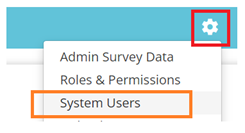
The System Users page will display a list of all existing users, such as their Email Address, Mobile Number, User Group, Status, the option to edit and the option to delete.

The +Add button on the top right corner of the page is used to add a new user

Clicking the +Add button will open a pop-up box prompting to fill in the details for the New User, such as First Name, Last Name, Mobile, Email Address and Address.
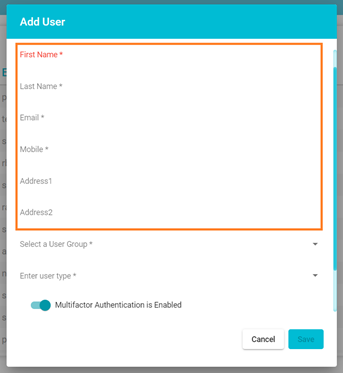
- Select a User Group and a User Type for the New User
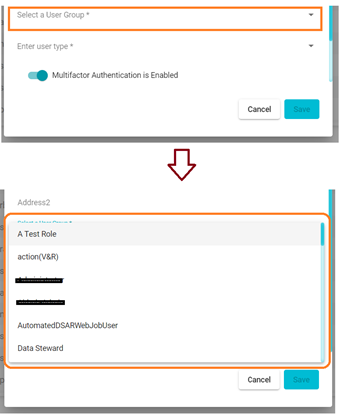
Note: If you don’t have any existing User Groups to add the new User to, you will not be able to create a new User. To learn more about how to create a new User Group, see How to Assign New Roles/Permissions
User Types include, OneLogin, Okta, NormalUser and ExternalUser
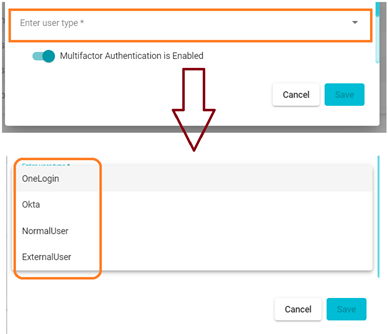
Note: Select the User Type based on whether the user has to be given access via OneLogin, Okta, or as a Normal User or External User
Once all the details have been filled in, enable Multifactor Authentication or MFA, if required.
Note: MFA option is not enabled by default
- Click Save to save the details and create a New User
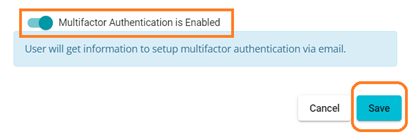
Note: User activation link will be sent to user’s registered email ID